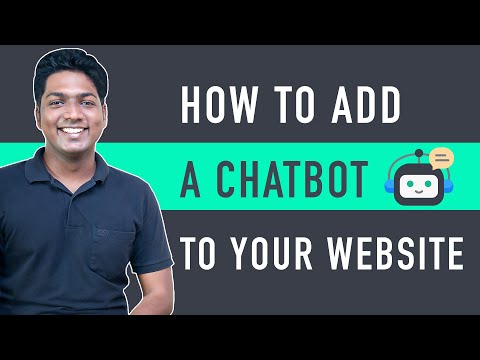
𝗦𝘁𝗮𝗿𝘁 𝗵𝗲𝗿𝗲 ➜ https://wl.tools/get-tidio
𝗖𝗵𝗲𝗰𝗸𝗼𝘂𝘁 𝗼𝘂𝗿 𝗲𝘅𝗰𝗹𝘂𝘀𝗶𝘃𝗲 𝗪𝗼𝗿𝗱𝗣𝗿𝗲𝘀𝘀 𝗰𝗼𝘂𝗿𝘀𝗲 ➜ https://websitelearners.com/wordpress-course
𝗚𝗲𝘁 𝘁𝗵𝗲 𝗙𝗮𝘀𝘁𝗲𝘀𝘁 𝗪𝗼𝗿𝗱𝗣𝗿𝗲𝘀𝘀 𝗛𝗼𝘀𝘁𝗶𝗻𝗴 ➜ https://webspacekit.com
𝗛𝗼𝘄 𝘁𝗼 𝗠𝗮𝗸𝗲 𝗠𝗼𝗻𝗲𝘆 𝘄𝗶𝘁𝗵 𝘆𝗼𝘂𝗿 𝘄𝗲𝗯𝘀𝗶𝘁𝗲 ➜ https://websitelearners.com/ebook/top-5-ways-to-monetize-your-website/
𝗩𝗼𝘁𝗲 𝗳𝗼𝗿 𝗼𝘂𝗿 𝗻𝗲𝘅𝘁 𝘃𝗶𝗱𝗲𝗼 ➜ https://topics.websitelearners.com/websitelearners
𝗣𝗼𝘀𝘁 𝗜𝘀𝘀𝘂𝗲𝘀 𝗛𝗲𝗿𝗲 ➜ https://wltalk.com/post/1909251883
Learn how you can add a chatbot to your website.
Let’s say you have a website, and you want to create a chatbot
which will engage with your visitors and promote your products or services,
So let’s get started.
𝗧𝗮𝗯𝗹𝗲 𝗼𝗳 𝗰𝗼𝗻𝘁𝗲𝗻𝘁𝘀 :
00:00 Intro
01:17 Create an Account on Tidio
03:53 Connect Tidio Account with your Website
04:10 Install Tidio plugin
06:08 To Setup chatbot to ask questions to your visitors
09:53 To get visitors details
16:10 To Send Email to your Visitors
17:34 To Allow Visitors to chat with you
19:13 To get notification about a visitor
21:15 Add profile picture to chatbot
22:10 To Update Tidio Plan
Step 1: Create an Account in Tidio
Click ➜ https://wl.tools/get-tidio
Now click ‘go to app’.
Choose your option to create account,
And fill up the details & click ‘create’
Now you can see a preview of your chatbot & customize option.
Once done, click ‘continue’.
Now fill up the details about your website business & click ‘continue’,
Next setup your welcome message & click ‘continue’ twice.
And it will take you to Tidio dashboard.
Step 2: Connect Tidio Account with Website
Go to your WordPress dashboard ► Plugins ► Add New,
Now search for ‘Tidio’ and click ‘Install & Activate’.
Now go to Tidio chat and enter your details which you used to create Tidio account.
And then click ‘Tidio panel’, you will reach Tidio dashboard
Next to setup your chatbot to ask questions to visitors.
Go to Tidio ► chatbot ► Edit icon’ on your chatbot
And now you can setup your chatbot.
Click ‘Actions’ & drag & drop decision icon below chat message icon,
Click on action, and enter your question & option,
To add more option, click ‘Add button’
Now connect chat message icon with action icon.
Like wise, you can add multiple actions and connect them
Next to add a message for asking contact number of your visitors.
Click ‘Action’ and Drag & drop ‘Ask a question’ icon,
Now click on that icon & enter your question.
And under validate, select ‘Phone number’
Now if you want same reply for both option, just connect both dot to the reply.
To send a thankyou message, drag and drop ‘chat message’ action.
And click on the action and enter your message,
Now connect the dots and select success option.
Once you're done adding all the action, click ‘Save’
Next to contact your visitors using their email.
Go to Tidio dashboard ► Notification,
And you will find visitor list, click ‘start chat’ to get chat of your visitors.
To send email click ‘Join conversation & email’ and send your mail
Next to allow visitor to chat with you, add need support action,
And below that add notify operators action and connect the dots.
So that you are notified when visitor click ‘Need Support Option’
Next to add profile picture to your chatbot,
Go to Tidio and click on profile picture icon,
And click on default picture & choose your file’
And select your picture and click ‘ok’.
Now to increase the limit of your visitors, you can update your plan.
To update go to Tidio dashboard and click ‘upgrade’
Select your plan based on your need, & click ‘update my account’.
So that’s it guys!
This is how you can add a chatbot to your website.
-----------------------------
📢 𝗧𝗵𝗲 𝗧𝗼𝗼𝗹𝘀 𝘄𝗲 𝘂𝘀𝗲:
𝗚𝗲𝘁 𝘁𝗵𝗲 𝗯𝗲𝘀𝘁 𝘁𝗼𝗼𝗹𝘀 𝗳𝗼𝗿 𝘆𝗼𝘂𝗿 𝘄𝗲𝗯𝘀𝗶𝘁𝗲 ➜ https://websitelearners.com/tools/
𝗩𝗶𝗱𝗲𝗼 𝗚𝗲𝗮𝗿 𝗪𝗲 𝗨𝘀𝗲 ➜ https://kit.co/websitelearners/video-gear-we-use/
𝗢𝘂𝗿 𝗩𝗶𝗱𝗲𝗼 𝗘𝗱𝗶𝘁𝗶𝗻𝗴 𝗧𝗼𝗼𝗹 ➜ https://bit.ly/2Od546p
🙌 𝗢𝗳𝗳𝗶𝗰𝗶𝗮𝗹𝗹𝘆:
𝗪𝗲❜𝗿𝗲 𝗛𝗶𝗿𝗶𝗻𝗴: https://websitelearners.com/careers/
Want your website developed by us? Email us your requirements to contact@websitelearners.com
💬 𝗙𝗼𝗹𝗹𝗼𝘄 & 𝗖𝗵𝗮𝘁 𝘄𝗶𝘁𝗵 𝘂𝘀:
𝗜𝗻𝘀𝘁𝗮𝗴𝗿𝗮𝗺: https://www.instagram.com/websitelearners/
𝗙𝗮𝗰𝗲𝗯𝗼𝗼𝗸: https://www.facebook.com/websitelearners/
𝗧𝘄𝗶𝘁𝘁𝗲𝗿: https://twitter.com/websitelearners/
0 Comments