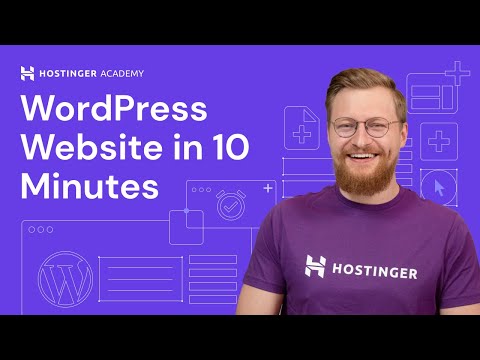
In this tutorial, you will learn how you can easily create a WordPress website in 10 minutes. No coding needed! Start your WordPress website with Hostinger 👉 web hosting https://bit.ly/3zqQRXb
💥 Use the coupon code HA10 to get 10% OFF!
____________________________________________
🕒 Timestamps
____________________________________________
00:00 - Intro
00:27 - Selecting hosting at Hostinger
02:11 - Setting up Hosting, Domain, SSL Certificate
04:03 - Creating a navigation menu
07:18 - Adding a logo, customizing your website using Astra theme
08:08 - Editing pages using Elementor
09:10 - Creating categories, adding blog posts
____________________________________________
👉 Astra theme used for templates - https://wpastra.com/?bsf=5643&campaign=hostingeracademy
👉 Elementor page builder - https://elementor.com/?ref=13940&campaign=Academy
🎥 Subscribe to Hostinger Academy YouTube Channel to see the latest videos on more WordPress related topics - https://www.youtube.com/channel/UCbNIC-svDbtUOH2qsLnPQPg?sub_confirmation=1
🆘 If you have any questions, make sure to join our Facebook group https://www.facebook.com/groups/wpexplained
____________________________________________
👇 Setting up hosting, domain, SSL certificate
In the first part of the WordPress tutorial, you will learn how to set up your hosting at Hostinger. I will show you how to point a domain name to your hosting and how to install an SSL certificate. This certificate is necessary if you want to have a professional-looking website. SSL certificate improves website security, Increases credibility, and Improves SEO ranking. The best part about that is that with Hostinger you will get it for free, besides that you will get a free domain name for 1 year.
We will install WordPress with a template, which is built using Elementor and Astra theme. This way it will be much easier to work on your website. Also, you can choose a template according to your niche, it will make the creation process of your website even easier.
👇 Working with your WordPress website
The second part of this tutorial is focused on WordPress. At first, we will decide which demo content we want to keep and what we would like to remove. Once we have this out of the way we can start deleting, renaming, and creating pages.
You will learn how to create a navigation menu for your WordPress website using pages. You can also create menus using blog post categories. This might be a good option for people who are interested in creating a WordPress blog.
When you are using Astra templates to create a WordPress website, just like in this tutorial, you might end up with a lot of demo content. That’s not a problem because you will learn how you can edit pages, to get rid of unneeded content. Since all pages on our website were created using Elementor that’s exactly what we are going to use to edit them.
Elementor is a plugin for building WordPress pages. It’s very easy to use and it’s free. Using this plugin you can create beautiful-looking pages. If you would like to learn more about this plugin, please watch some of our videos.
Once we are done with editing pages it’s time to add our first blog post. Before doing that you will learn how to create categories for your blog posts. With categories ready, we can add your first blog post. Your WordPress blog posts will be displayed on a page “blog”.
Building a website is just a beginning the real fun starts now. To start increasing your websites’ online influence on the web please visit our SEO for beginners playlist. It will help you to get organic traffic and your website will rock! 🤟
👉 WordPress SEO for beginners - https://www.youtube.com/playlist?list=PLN0iSzNpiVQHN885lUN0ZvYXwQRXMsvfP
👉 Learn more about Elementor and Astra theme - https://www.youtube.com/playlist?list=PLN0iSzNpiVQHEC0p2GyP_g-07am92v91Z
Good luck with your online journey! 🚀
0 Comments